Disaster recovery in Heroku for Wealize

Index
Because things can and will go wrong eventually, we need to have the right way of recovering from it.
When we push to production, and the application fails, the first thing we need to do is roll back to the previous working version so we can debug the problem relaxed and in the warm place of $HOME.
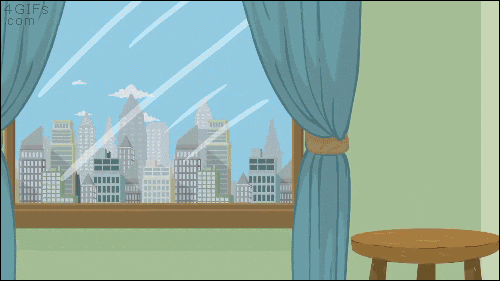
Given we're using Heroku, it makes it very easy to go back and recover fast, let's document which will be the steps to be back online without any hassles.
Rollback from web
First things first, we'll go to our Activity view on Heroku. Usually, the URL is <https://dashboard.heroku.com/apps/

Rollback from terminal
We could also do this using the terminal. you can check the configuration from the GitHub page
We can get the releases.
heroku releases --app myappOr get more info from a particular release.
heroku releases:info v145 --app myappAnd when we're sure to roll back to that version.
heroku rollback v145 --app myappRollback DB
Sometimes we're going to have migrations on a release, so we'll need to check which migrations were added and roll back themmanually, since Heroku doesn't know how to do it. First, we see which migrations are applied.
heroku run python manage.py showmigrations --app myappThen we see which commits were added on our release with git log and then log only that range. The first commit isthe oldest then .. and then the newest one. We can grep for migrations, so it's easier to see the app having migrations.
git log --stat <oldest-commit>..<newest-commit> | grep migrationsOnce we see which migrations were applied for this release, we need to roll back all those migrations per Django app.
For example:
If the last migration in our commits is a 0061 in the app djangoapp, we need to roll back to 0060.
heroku run python manage.py migrate djangoapp 0060 --app myappIf we have migrations on more than one app, we'll need to do this for all the apps involved in the changes.
Backups
Backup schedule will usually be done at the beginning of a project, but it's good to have the documentation.
We can create a manual backup:
heroku pg:backups:capture --app myappWhat we have in all the projects by default is schedule a new backup every day at 2 am Europe/Madrid timezone.
heroku pg:backups:schedule DATABASE_URL --at '02:00 Europe/Madrid' --app myappBackup Recovery
To make a backup recovery, we need to see which is the backup we want to recover from. We'll get the backup status of our app.
heroku pg:backups --app myapp
Once we decided on particular backup, we need to run the restore backup for our app. We can follow the restoring a backup guide from Heroku. It would be something like:
heroku pg:backups:restore a040 DATABASE_URL --app myappCheck Celery is up and view log
First check dynos is ok: To check if celery is running you can see it in the heroku dashboard:

If you want to see the activity charts:
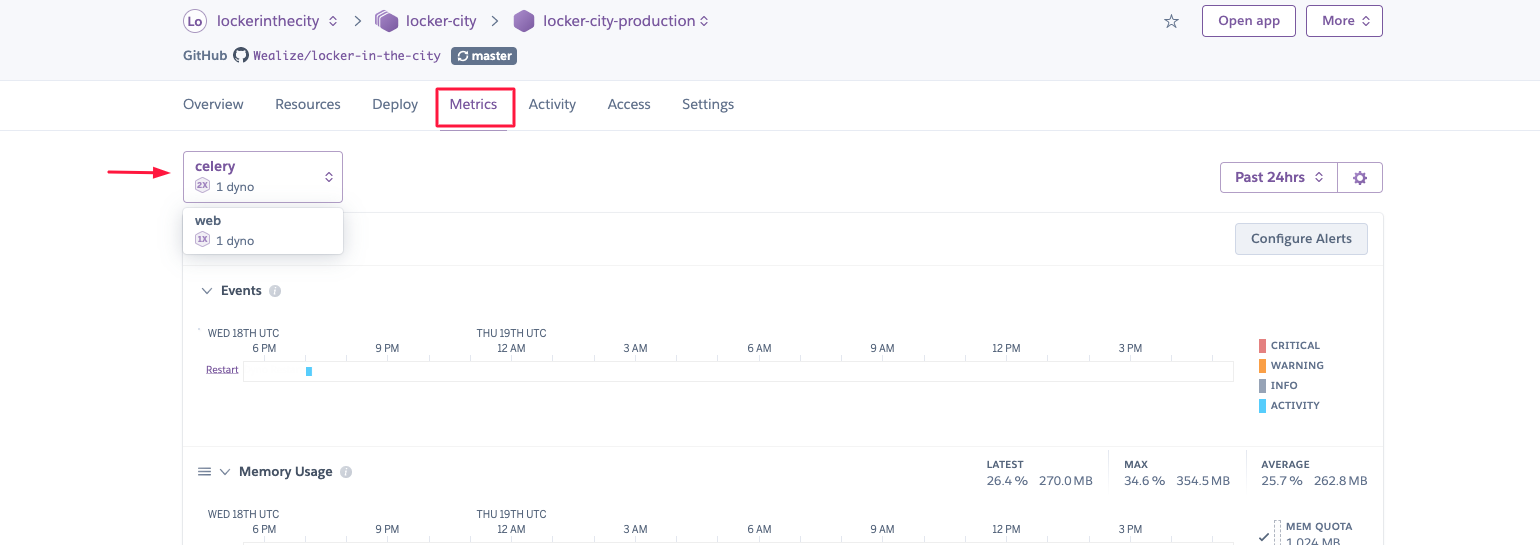
If you want to see the logs:


In this case, the error is: HTTP 402 Payment Required





